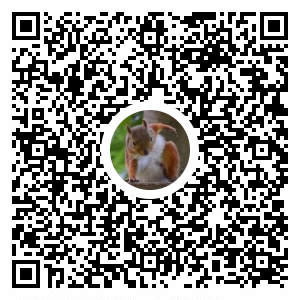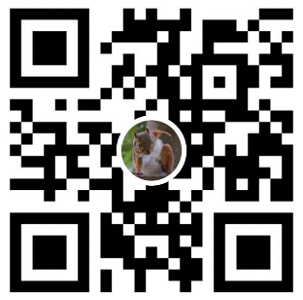開發環境
- Windows 10 (home 20H2)
前言
此篇文章記錄如何推送&拉取 Dockerfile 至 Google Container Registry
以w4560000/dockerSample_dotnetcore3.1 作範例
前置作業
- 搜尋 Container Registry 並啟用服務
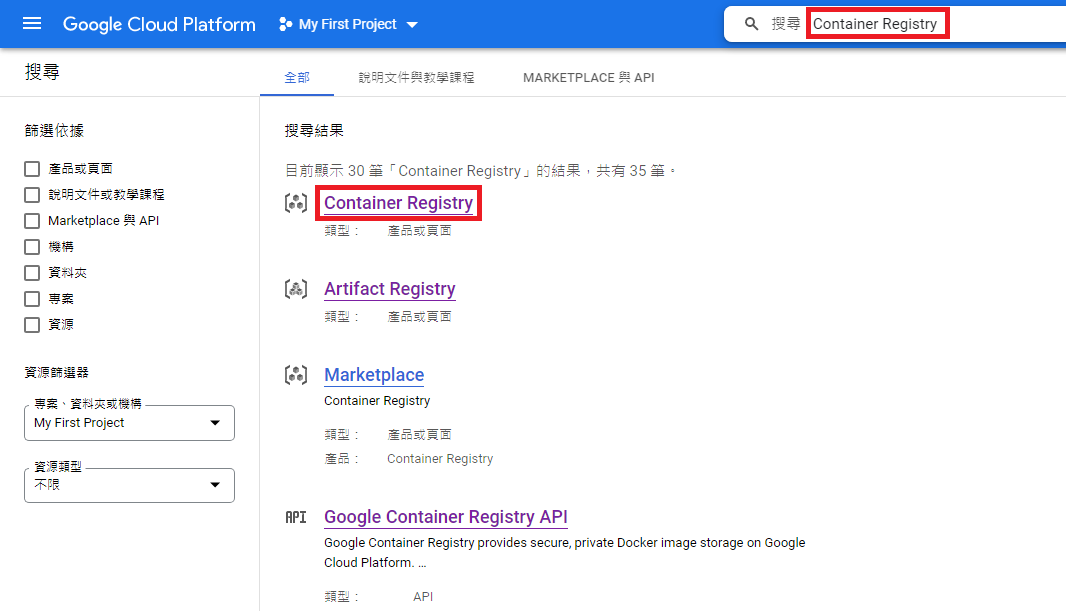
- 下載 GCP 官方文件 - Install the gcloud CLI工具
- 先透過範例專案 build 出 DockerImage,可參考 w4560000 - .Net Core 3.1 Docker 範例
Push DockerImage
# 確認目前 dockerImage 名稱
docker images
# 輸出
REPOSITORY TAG IMAGE ID CREATED SIZE
dockersample_webapi latest 95f60d82602c 5 hours ago 208MB
# 修改 dockerImage tag 為 HOSTNAME/PROJECT-ID/IMAGE
# 可參考 Google 文件 https://cloud.google.com/container-registry/docs/pushing-and-pulling?&_ga=2.151098235.-315558929.1651433042#pushing_an_image_to_a_registry
docker tag dockersample_webapi asia.gcr.io/xxx/dockersample_webapi
# 登入 & 設定 gcloud
gcloud auth login
gcloud auth configure-docker
# Push Images
docker push asia.gcr.io/xxx/dockersample_webapi
# 查看 Images 是否推送成功
gcloud container images list --repository asia.gcr.io/xxx
# 輸出
NAME
asia.gcr.io/xxx/dockersample_webapi
Pull DockerImage
改從其他Linux 機器 Pull DockerImage,所以需要再重新認證權限
gcloud auth login
gcloud auth configure-docker
# pull Image
docker pull asia.gcr.io/xxx/dockersample_webapi:latest
轉載請註明來源,若有任何錯誤或表達不清楚的地方,歡迎在下方評論區留言,也可以來信至 leozheng0621@gmail.com
如果文章對您有幫助,歡迎斗內(donate),請我喝杯咖啡