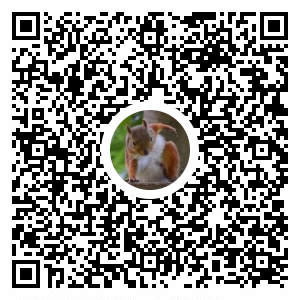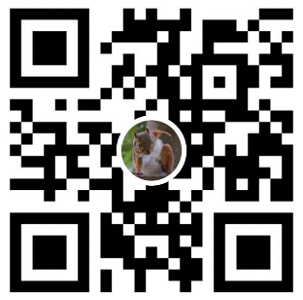以系統管理員身分開啟 PowerShell
設定 機器名稱
Rename-Computer -NewName "New_Computer_Name"
防火牆
開啟 80 Port 輸入
netsh advfirewall firewall add rule name= "Open Port 80" dir=in action=allow protocol=TCP localport=80
設定台北時區
tzutil /s "Taipei Standard Time"
安裝 Telnet
Install-WindowsFeature Telnet-Client
安裝 Chrome
$Path = $env:TEMP; $Installer = "chrome_installer.exe"; Invoke-WebRequest "http://dl.google.com/chrome/install/375.126/chrome_installer.exe" -OutFile $Path\$Installer; Start-Process -FilePath $Path\$Installer -Args "/silent /install" -Verb RunAs -Wait; Remove-Item $Path\$Installer
安裝 chocolatey
Set-ExecutionPolicy Bypass -Scope Process -Force;[System.Net.ServicePointManager]::SecurityProtocol = System.Net.ServicePointManager]::SecurityProtocol -bor 3072; iex ((New-Object System.Net.WebClient).DownloadString('https://community.chocolatey.org/install.ps1'))
安裝 IIS
Install-WindowsFeature web-server -IncludeManagementTools
快速查看 .pfx Thumbprint
PowerShell 5.1
Get-PfxCertificate -FilePath "$FilePath"
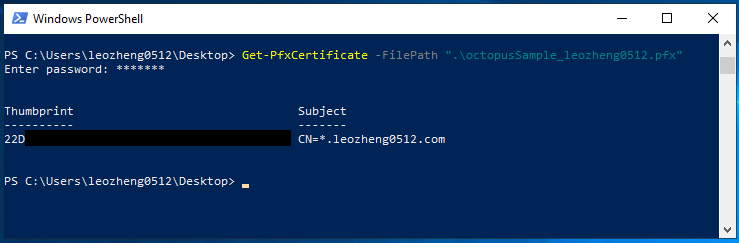
預設 TLS 1.2
[Net.ServicePointManager]::SecurityProtocol = [Net.SecurityProtocolType]::Tls12
轉載請註明來源,若有任何錯誤或表達不清楚的地方,歡迎在下方評論區留言,也可以來信至 leozheng0621@gmail.com
如果文章對您有幫助,歡迎斗內(donate),請我喝杯咖啡